Related Stories
ALL CHANGES IN THIS ARTICLE WILL TAKE EFFECT 5AM ET/10AM GMT 11/16/2020
PC Stream requirements
Each team needs to get the opposing teams PC players stream links before the match starts. You can gather this information by viewing the social media the user has linked via the roster section in the match details page OR you can request it in your match chat if they do not have any streams linked.
ALL PC players participating in ANY CMG match MUST STREAM with past broadcasts ENABLED so the VOD of the match is available.
We suggest for all users to turn on website notifications so you can be alerted if a user or staff is attempting to contact you. You can also download the “CMG Chat App” from the Apple store or Google Play store.
Ticket supported matches - PC stream requirements
- If the opposing team cannot provide stream proof before the match start time you will need to treat it like a no show, the team will forfeit each individual map if a stream is not available within the no show period.
- Any matches played out in full will count regardless if it was streamed or not. It is each team's responsibility to ensure your teams PC players are streaming with VODs enabled and also to ensure the opposing teams PC players are streaming with VODs enabled.
- If the match is started and you play out rounds without confirming the opposing teams PC players are streaming, those rounds will count - No forfeits will occur. If you leave mid-match, you must treat the game as a no show. If the opposing team successfully gets their streams up in time, it will resume from the round count that you had left at.
Live supported matches - PC stream requirements
- If the opposing team cannot provide stream proof before the match start time you will need to treat it like a no show. You can dispute the match and request an admin inside your match chat.
- Any matches played out in full will count regardless if it was streamed or not. It is each team's responsibility to ensure your teams PC players are streaming with VODs enabled and also to ensure the opposing teams PC players are streaming with VODs enabled.
- If the match is started and you play out rounds without confirming the opposing teams PC players are streaming, those rounds will count - No forfeits will occur. If you leave mid-match, you must treat the game as a no show.
- It is at the admins discretion to issue a time period for streams to be set up
Using banned items
It is your team's responsibility to ensure no banned items are used during the match.
Ticket supported matches - Using banned items
- If a team uses a restricted item it will result in a map forfeit regardless if it had an effect on the outcome of the match or not.
- We suggest for teams to play out the match in full so maximum proof can be acquired. Leaving early without obtaining valid proof may result in a no show forfeit, regardless if your opponent submits no show proof or not.
Live supported matches - Using banned items
If a team uses a restricted item it will result in a forfeit regardless if it had an effect on the outcome of the match or not.
- Search and Destroy will result in a round forfeit. In the scenario of it being 5-5 round count, if a banned item is used and that team wins the round to go 6-5, that team will be deducted a round meaning the team that caused the offense would be 4-5 down.
- Respawn modes such as Hardpoint/Control will result in a map forfeit.
Console users spawning in late
We are aware of console users spawning into the map late, as a result of this the hosting team should set up a “Pre-Match Requirement” by editing game settings to cater to console users. Teams with console users can alert the hosting team via the match chat to ensure this setting is changed. To change this rule you must be in the custom games lobby;
- Click “Edit Game Rules” > Settings > Gameplay > Pre-Match Requirement - Raise this settings limit appropriately based on the amount of players per TEAM in the lobby.
1v1 - Change this limit to “1 Players”
2v2 - Change this limit to “2 Players”
3v3 - Change this limit to “3 Players”
4v4 - Change this limit to “4 Players”
If for any reason the lobby is unable to start after this setting is changed, you should end the game. (Allow 1 minute to pass before ending the lobby)
If this change is not made and users are unable to spawn in on the first attempt, it is the hosting teams responsibility to end it immediately if you see on the scoreboard that a user has a “Skull” icon indicating they have not yet spawned in. (If it’s your team that has the issue, switch teams/leave the game to alert the opponents there is an issue - also alert your opponents via your match chat)
If a match has to start with a missing player you must NOT change the "Pre-Match Requirement" as previously explained. Instead you must change the following settings:
- Click “Edit Game Rules” > Settings > Gameplay > Change "Cinematic Intro" to Disabled > Change "Pre-Match Timer" to 30 seconds.
Cash/XP matchfinder - PC Players not allowed matches
If a PC player accepts a match with “PC Players - Not Allowed” it must be canceled immediately for both Live Supported and Ticket Supported matches as soon as both teams realise the issue.
If a user is found to be continuously accepting matches they are not eligible for there will be a “Strike System” on their account which will over time make them exempt from having these matches cancelled - instead it may result in a forfeit.
If the match is played out in full, the scores of the match would determine the winner.
Additional changes may happen over the next couple of days/weeks. We are still reviewing community feedback.