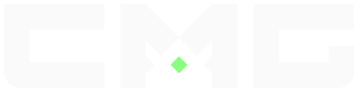CMG HELP CENTER
Browse articles and find answers. It's easyPopular Articles
Checkmate Gaming (CMG) is an online Esports platform that enables users to compete in their favorite video game titles for real cash prizes. Our services are available on all major consoles and available for users in the United States, Canada, Mexico, Europe and parts of APAC.
Players registering for the site agree to be 18 or older upon sign up.
Cash Matches
Cash Matches are similar to ladders, with the main difference being the stakes that are involved. When posting a cash match, you will need to enter the cash entry fee per player. When accepting a match, you will see the cash entry fee per player.
The winning members of each team will win back their entry fee and their opponents entry fee. Members will be charged a small service fee, with Elite members receiving reduced fees. Elite memberships can be purchased from the shop.
Tournaments
Tournaments have scheduled start times and are played in a bracket format. The loser from each match will be knocked out of the tournament and the winner will advance to the next round until a 1st place winner is determined.
Once the tournament start time has been reached, the bracket will be generated and teams will be randomly matched against one another. Each team will be randomly assigned a seed which will be displayed on the tournament's bracket page. Seeds are used to determine what team will host each match/map. The seed closest to zero is designated as the first host.
Please Note: Tournaments require a minimum of (2) teams. For non-guaranteed tournaments, the final tournament prize is determined by the number of eligible teams seeded into the tournament upon the tournament start.
XP Matches
XP Matches are 100% free to play and are a great way to earn experience points (XP). XP is what determines each users’ rank on CMG. When you win matches, you earn XP and when you lose matches, you lose XP.
Most games have 3 XP matches: Solos, Duos and Squads. Solos is singles, Duos is doubles and Squads is three or more.
To schedule a match you can either accept a match that’s posted on the match finder or post a match to the match finder for another CMG member to accept. Once you have a scheduled match, you can find your match details by viewing your team page or by visiting the My Matches page. Each team has 10 minutes from the scheduled match start time to invite/join their opponent.
Registration is a simple and easy process that is 100% free for anyone wanting to compete in cash matches, tournaments, and XP competitions. Simply click the “Join Free” button located in the top right corner and you will be guided through the process.
A verification email is sent after creating an account. Please check your Spam/Junk and ALL mail folders for this email.
The Matchfinder, which can be found in the top bar menu, is where you can go to find either Cash Matches or XP Matches. Selecting either option will take you to the games page for that match type. From there, you can select the game you want to play and start playing matches!
Matches may run into issues including, but not limited to, lag, disconnects, sabotage, and use of restrictions. If any issues arise during your match, please refer to the rules page for proof requirements, forfeits, and restrictions inside of the match.
- The rules page for tournaments can be found directly on the tournament page and on your Match Details page if you have a match scheduled.
- Rules for XP matches and Cash matches can be found on the match finder for that game and on your Match Details page if you have a match scheduled.
Direct Rules Page links:
- Each Duo and Squad team page has a manage roster button that will enable you to invite members to your team. You cannot invite members to a Solos team.
- To get to your team page, click “My Teams” in the right-hand menu and select your team.
- Creating a team directly on a tournament, ladder or challenge will allow you to invite a teammate by their username.
- Players can be removed from your team management page.
- Rosters cannot be changed or substituted after a tournament has started or a match has been scheduled. Please ensure your players are correct when enrolling, posting, or accepting a match.
- To join a team, you must receive a team invite. When you receive an invite, navigate to your team invites page. From there you can accept or deny any team invites.
- To find teammates, simply start chatting in the dedicated “Find Challenges & Teammates” chat.
- Each season, the top 32 teams from the ladder leaderboard compete in a playoff tournament for prizes and credits
- Each week, the top 3 players that earned the most XP during the previous week are given credits to join paid entry tournaments
- In order to find your matches, click on the chat icon in the right corner of the website and select “My Matches.”
- You will be able to see several tabs to click through depending on the types of matches you have.
- Your Match Details Page can be found from your team’s page under Matches.
- The no show period for live support matches starts 10 minutes after the match start time. After 10 minutes, contact an Admin through your Match Live Support using either the “No Show” or “Request an Admin” buttons.
- For ticket matches, if you’re opponent has not shown up or is not appearing, please record their absence (with timestamps) starting five minutes after your reported start time through ten minutes after your reported start time.
- For example, if your match was reported to start at 10pm, you would record from 10:05 - 10:10
- If your opponent is not adding, joining, inviting, or starting, they can be considered a No Show.
Please Note: For best of 3 matches, you'll also need to record an additional video from, for example, 10:10-10:15 that confirms your win for the second map in addition to the first.
Match fees depend on your Elite membership:
- Regular Members - 7.5%
- Elite Members - 3.75%
Live Support fees are as follows:
- Live Support fee for matches ≤$1.99
- 5%
- Live Support fee for matches >$1.99
- 2.5%
*All fees taken are from the matches prize pool, not individual entry.
- To claim a prize or see your earnings, visit your CMG Bank by clicking either “Prize Claims” or “My Bank,” both of which can be accessed by clicking your profile picture in the right corner.
- Notifications can be turned on or off by navigating to the Account Settings page and selecting “Notifications” under the “Alerts” section. You can customize how you receive notifications through email, web browsers and the app.
- Due to regional restrictions, players who reside in Arizona, Hawaii, Iowa, Mississippi, Montana, Nevada, and South Dakota are not eligible to register for CMG and cannot receive and/or claim any prizes.
- Members are not allowed to register or login while being on a VPN, regardless of region.
- If you’re blocked and not located in a restricted or unsupported region, please reach out to live support and they’ll do their best to assist you.
Note: CMG is accessible to players residing in the United States, Canada, Mexico, Europe and LatAm. The list of countries and locations CMG does not operate in includes, but is not limited to:
Afghanistan, Aland Islands, Albania, Algeria, American Samoa, Andorra, Angola, Anguilla, Antarctica, Antigua and Barbuda, Armenia, Aruba, Australia, Azerbaijan, Bahamas, Bahrain, Bangladesh, Barbados, Belarus, Belize, Benin, Bermuda, Bhutan, Bolivarian Republic of Venezuela, Bolivia, Bonaire, Sint Eustatius and Saba, Bosnia and Herzegovina, Botswana, British Indian Ocean Territory, British Virgin Islands, Brunei Darussalam, Burkina Faso, Burundi, Cabo Verde, Cambodia, Cameroon, Cayman Islands, Central African Republic, Chad, China, Christmas Island, Cocos (Keeling) Islands, Comoros, Congo, Cook Islands, Cote D'ivoire, Croatia, Cuba, Curacao, Djibouti, Dominica, Ecuador, Egypt, El Salvador, Equatorial Guinea, Eritrea, Estonia, Eswatini, Ethiopia, Falkland Islands (Malvinas), Faroe Islands, Federated States of Micronesia, Fiji, French Guiana, French Polynesia, Gabon, Gambia, Georgia, Ghana, Greenland, Grenada, Guadeloupe, Guam, Guatemala, Guinea-Bissau, Guinea, Guyana, Haiti, Holy See, Honduras, Hong Kong, Iceland, India, Indonesia, Islamic Republic of Iran, Iraq, Jamaica, Japan, Jordan, Kazakhstan, Kenya, Kiribati, Kuwait, Kyrgyzstan, Lao People's Democratic Republic, Latvia, Lebanon, Lesotho, Liberia, Libya, Liechtenstein, Lithuania, Macao, Madagascar, Malawi,
Malaysia, Maldives, Mali, Malta, Marshall Islands, Mauritania, Mauritius, Mayotte, Monaco, Mongolia, Montenegro, Montserrat, Morocco, Mozambique, Myanmar, Namibia, Nauru, Nepal, New Caledonia, New Zealand, Nicaragua, Niger, Nigeria, Niue, Norfolk Island, North Korea, North Macedonia, Northern Mariana Islands, Oman, Pakistan, Palau, Papua New Guinea, Paraguay, Philippines, Qatar, Republic of Moldova, Reunion, Romania, Russian Federation, Rwanda, Saint Kitts and Nevis,Saint Lucia, Saint Martin,
Saint Pierre and Miquelon, Samoa, San Marino, Sao Tome and Principe, Saudi Arabia, Senegal, Serbia, Seychelles, Sierra Leone, Singapore, Sint Maarten, Slovenia, Solomon Islands, Somalia, South AfricaSouth Georgia and The South Sandwich Islands,South Korea, South Sudan, Sri Lanka, State of Palestine, Sudan, Suriname, Swaziland, Syrian Arab Republic, Taiwan, Tajikistan, Thailand, The Democratic Republic of The Congo, Timor-Leste, Togo, Tokelau, Tonga, Trinidad and Tobago, Tunisia, Turkey, Turkmenistan, Turks and Caicos Islands, Tuvalu, Uganda, United Arab Emirates, United Republic of Tanzania, United States Minor Outlying Islands, Uruguay, Uzbekistan, Vanuatu, Vietnam, Virgin Islands, U.S., Wallis and Futuna, Western Sahara, Yemen, Zambia, Zimbabwe,
If you are unable to post or accept matches, please check for the following:
- Missing Gamertag/ID
- Unreported Matches
- Unresolved Disputes
- Challenger Mode Activation
- Missing or Ineligible Teammates
Specific game titles allow cross-platform play. PC players may participate in cross-console challenge matches by selecting “PC-Players: Allowed” when posting for a challenge match. PC players cannot enroll or participate in cross-console tournaments for Modern Warfare and MW: Warzone unless specified in the tournament title.
The CMG Shop offers several packages to purchase as well as Elite membership.
- Credits are used to enroll in paid entry tournaments.
- Stat Resets can reset your profile win/loss for all games or select games.
- The Double XP package increases the amount of account XP earned from winning matches.
- Change Username can be used to change your CMG account username.
- Trophy Reset(s) can be used to reset silver or bronze trophies.
All items, excluding credits, purchased from the CMG Shop can be activated from your Purchased Items page located in the right menu.
From desktop view:
- Click the flag icon in the upper right of the page and select your desired language’s corresponding flag.
From mobile view:
- Select the left-hand menu icon and select your desired language’s corresponding flag.
CMG Chat offers a match chat application, available for free on the GooglePlay and App Store.
This mobile app allows you to receive match notifications, easily communicate with your opponent, and request live support.
The team image size is 50kb and the ideal dimensions are 80*80
The team image size is 50kb and the ideal dimensions are 250*250
The avatar image size is 20kb and the ideal dimensions are 250*250
-
Cash Balance
-
Cash balance is the amount of money on your account that can be used in cash matches and the store.
-
-
Withdrawable Balance
-
Withdrawable balance is the amount of money on your account that is eligible to be withdrawn. Only your winnings become withdrawable. This means if you deposit $5.00, it is not immediately withdrawable. However, if you then play a $5.00 cash match and win, you will then have a withdrawable balance of about $10.00.
-
-
Fraudulent Wager
-
A Fraudulent Wager is any cash or xp match that is played with the intention to defraud CMG or another entity. This includes using matches or wagers as a money transfer service or to settle side bets.
-
-
Money Transfer
-
Money Transfering is sending yourself or someone else money. CMG is NOT a money transfer service. Any user caught using CMG as a money transfer service will be banned.
-
-
Is there another term you’re unsure of. Let us know in Live Support and we’ll get it added to this list!
On CMG you can either use a Credit or Debit card to purchase CMG Credits, Elite Membership, CMG merch and more!
If you wish to use a Credit or Debit Card, simply enter your deposit amount on the payments page as usual and select "Continue." This will take you to the page where you'll need to enter your debit or credit card information. From there, simply follow the intructions and your money will be on CMG in no time.
- Open the navigation panel by clicking your profile picture in the upper-right corner of the screen and select the +Add Cash button.
- Follow the onscreen navigation.
- You can also go to the “My Bank” page and click the “Add Funds” button and fill in the amount you want to add to your account.
- Navigate to the left navigation menu and select “Shop”.
- Once on the CMG Store page, you will have multiple packages of credits to select from.
- Credits can be purchased with your CMG cash balance, debit or credit card, Apple Pay, Google Pay, and Skrill directly through the store.
*CMG Credits and Packages offered in the store are non-refundable once purchased. Prices may change or vary per product, the Store page will always have the correct and updated pricing for each package.
- To edit your account info and update or add gamertags and IDs, go to the “Account Settings” page.
- Under the Preference tab you can change your email, username, password, time zone and enable 2FA.
- Under the Gamertag/ID and Social Media tabs, you can update all your social media handles, as well as your gamertags and IDs.
- If you have forgotten your password and cannot sign in, you can select Forgot Password on your log-in screen to receive a reset password email.
PSN, Xbox, Epic, Riot, Battlenet, Activision IDs: Can all be added through your Account Settings page.
- Click on your profile picture in the upper-right corner and select “My Bank.”
- Once there, click on Withdraw.
- From this page you will be able to withdraw earnings.
- Please note that there is a $5.00 minimum on all withdrawals.
The fee for each withdrawal is 3% plus $0.30 USD from the amount you are withdrawing.
- If you are currently banned or the account is disabled, please reach out to twitter.com/CMGAccounts on Twitter or email banned@checkmategaming.com to handle your ban or disabled account issues.
- For financial bans, please email finance@checkmategaming.com
- Live Support does not handle any issues with accounts that are banned or disabled and cannot make account unbanned.
- 2FA is an extra layer of security that requires you to enter a randomly generated code from your phone along with your password. We have added this measure onto CMG to help you protect your account further.
2FA can be added to your account for extra security.
- Check out this CMG article for more information on adding 2FA to your account.
- If you are having issues with your 2FA, please visit Live Support at the bottom of this screen for assistance.
- If you’re trying to receive an activation, confirmation or 2FA email from CMG and cannot find it, first check your spam folder. If it is not there, reach out to Live Support and we’ll be able to help you.
- CMG members are assigned a skill level of Novice, Amateur or Expert. Your skill level is based on a multitude of factors such as win percentage, amount of games played, earnings and more. This system was designed to help match members of similar skill against one another. Live Support CANNOT change your ranking as it is all handled by an algorithm.
*Members are NOT allowed to have more than one CMG account. Members that are found to have created a second account will be banned and their additional account will be permanently disabled.
- An inactive user account is any account in which the user has not logged in for one hundred eighty (180) consecutive days.
- A monthly inactive account fee may be collected by debiting any funds or credits that you have on deposit with CMG.
- The inactive account fee is $1.99 per calendar month or, if applicable, part of a month.
- If no funds are in the account, CMG may instead collect any credits. The inactive account fee is 2 credits per calendar month or, if applicable, part of a month.
- If an account is inactive for 180 days you may risk losing your username.
- CMG Elite membership comes with many perks, including:
- Free Access to ELITE tournaments with huge cash prizes
- High-priority tickets
- Expedited withdraws
- Instant team switch eligibility
- 50% off support fees for cash matches
- You can purchase an Elite Membership from the CMG Store. Once you’re on the page, select the Elite Membership package you would like to purchase.
*Recurring Memberships are non-refundable when they are renewed. If you want to cancel the renewal you can do so by going to your purchased items page and clicking cancel on your Elite to remove the automatic renewal. If the full funds are not available, the available funds will be used to renew for a partial renewal.
- Elite Membership automatically renew at their expiration time. If you do not wish to have your Elite Membership renewed, you can cancel this at any time by going to your "Purchased Items” and selecting cancel. This will cancel your automatic renewal on your Elite membership.
*Once your Elite Membership renews, it is not refundable.
- In order to join an Elite tournament you must have purchased an Elite membership from the CMG Store
- For Elite tournaments, ALL users on the participating team must have Elite membership
- If you are attempting to join a tournament and all users have Elite membership and it is still saying you do not have Elite membership, try recreating the team completely as the membership may not have been triggered on the team
- Contact finance via the email finance@checkmategaming.com. If you are reaching out to them, be sure it's only for actual finance issues so you can get the correct support needed. Reasons for contacting finance include:
- Financial Bans
- Refunds
- Giveaway Issues
- Account Issues Related to Money
- When contacting finance, please provide your username and PayPay email. This will make support faster for the issue you may be having.
- When contacting finance or any CMG email, please be sure to include your CMG username and any other relevant information as well.
- The finance team tries to respond to all emails within 24-72 hours. If you do not hear anything from them after 72 hours, please feel free to reach out again for an update on the matter.
- Quick Withdraws - Approximately 2 hours
- Elite Member Withdraws - 24-48 hours
- Non-Elite Withdraws - 48-96 hours
*Live Support doesn't handle withdraws, please do not contact Live Support about this as they do not handle any of the process.
**If you're having trouble with a withdraw, head to your bank page and find the transaction in question. If it was denied, you can hover over the "i" and you will see more details as to why. The most common reasons are needing more proof and your account being banned or disabled.
- For refunds regarding store purchased items, contact Live Support
- For all other refunds, please email our finance team at finance@checkmategaming.com and provide them with your username. Refunds are not guaranteed.
- If you have been banned by finance, your ban will say why you have been banned. These bans may include:
- Fraudulent or illegitimate challenges
- Money Transferring
- PayPal Disputes
- If you are banned by finance, you need to email finance@checkmategaming.com and handle your ban through them. Do not contact Live Support or anyone else as they cannot assist you with financial bans. Please allow them 24-72 hours to respond. If you don't hear a response in that timeframe, please email them back for an update.
- To transfer or send credits to another user, navigate to your bank page and click the "Send credits" button.
- Then simply input the username of the person and the amount of credits you want to transfer.
There is a 10 credit limit per day on transfers
- To cancel a withdrawal request, navigate to your Bank page and click the "Withdrawals" tab
- Inside you will see a history of all past and current withdrawals. If pending, you can click the “X” button beside the request to cancel the withdrawal
- If your withdrawal is denied, you can see why by clicking the “i” icon located on the bank page next to your withdrawal
- Once you have earned $600 in tournament prizes, you are required to fill out a W8 or W9 form.
- You will be prompted with an “Awaiting Documents” notification when claiming the prize.
- Fill out the subsequent form with the required information so that our finance team can process your claims.
- Provide your Full Name, location and the email in which you want to receive your W8/W9 form.
- Once you have done this, please allow up to 72 hours for the finance team to process your information and email your forms to you. If you have not heard anything after 72 hours, reach back out to our finance email: finance@checkmategaming.com
- Please note: that this email comes from a service called track1099 and therefore may appear in your spam folder.
- If you have multiple prizes awaiting documents, you only need to fill out one set of documents and finance will process all of them for the remainder of the year, including any pending prizes.
- Each new calendar year requires you to fill out a new set of documents.
*If you try to reach out to the finance team before 72 hours has passed, this will just delay your processing time and increase your waiting period, please allow time to get your forms.
- We have made this process simple and painless. Once you have been emailed back your W8/W9 form, be sure to fill out everything that is listed and required correctly. Do not try and falsify information as this is a government form and is required by law to be filled out correctly.
- If you are filling out a W8 form, be sure to fill out section 5 and/or 6 as due to foreign codes, it won't ask for this information to be filled in before you send it and will just delay your processing time for your prize claims.
- Once you have filled these forms out correctly, the processing team will then process all pending prize claims into your account and you will be set for the rest of the year.
*Please use your full name as it would appear on any official documents.
Your Winnings Balance displayed on your My Bank page is a representation of how much of your account balance is considered earnings. The earnings listed in your Winnings Balance are eligible to be withdrawn. Earnings won from disputed ticket matches incur a 36-hour cool down before they are represented in your Winnings Balance.
You can submit a ticket to be reviewed by clicking on your icon in the upper right, then going to My Tickets. Once you have selected to create a ticket, you can select to create a Match Dispute or General ticket. Match Dispute tickets automatically link to any ticket supported matches that are in dispute.
- Submitting a ticket essentially means that you’ve encountered an issue and/or problematic matter which needs to be addressed or solved. Tickets can be about gameplay issues, suspected cheating, suspicious account activity, support questions, disputes, and more.
- General tickets are not directly associated with Match Dispute tickets. Please ensure you are selecting the proper ticket category for match resolutions.
- Select the “My Tickets” option in the user navigation panel
- Click “Create New Ticket”
- Select General or Dispute Ticket and fill out all of your information
- You may only submit dispute tickets if your match was disputed AND you are the Team Leader
- DO NOT submit general tickets for match disputes as this can delay the process and result in an automatic forfeiture of your dispute
*In order to create a dispute ticket, your match needs to be in dispute. Only the team leader has the option of submitting a ticket. If you are the team leader and still cannot submit a ticket, check your match as the other team may have accepted the loss due to disputing by accident. Live Support does not handle ticket related matches.
- For Live Supported and Tournament matches, you can request an admin by clicking “No Show” or “Dispute” in your match chat. Match chats can be found by clicking on the chat icon in the upper-right corner of the screen and selecting my matches.
- Live Support is located on the bottom of the FAQ page via the "Contact Us" button and under the chat bar on the top-right top of the website
- If you need general assistance with website navigation or other general issues, please use the live chat and request an admin
*Live Support is offered 24/7 to handle all live supported challenge matches and tournament matches
-
Tournaments & Live Supported Matches
-
If you report your match wrong or dispute on accident, you can still accept the loss if you’re the Team Leader. For other issues, the live support team can be reached through your match chat by selecting “Request an Admin.”
-
-
Ticket Supported Matches
-
All ticket matches reported and finalized by the users will be considered finalized. Only matches that go through the match dispute ticket system may be overturned. If your team reports the loss, the scores for that match will not be overturned.
-
- Game server outages, maintenance and extended queue times often happen unexpectedly in gaming. If you or an opponent experiences any of these problems, please be patient and understanding. Reach out to live support if you’re unsure if any of the delays are currently happening.
-
Tournaments & Live Supported Matches
-
For Live Chat Supported Matches and Tournaments, simply select the No Show or Request an Admin buttons in your Match Chat and they will be able to assist you
-
-
Ticket Supported Matches
-
If a user joins the match on a gamertag or ID that is not listed in the match details you must:
-
Treat the match as a No Show
-
If your team is hosting, kick the player that is not listed in the match details. If the correct gamertag or ID does not join by the no show period, you can begin the match. If the opponent refuses to play upon the match starting, they will forfeit that map.
-
If your opponent is hosting the match and they have the incorrect gamertag or ID, refuse to play the match (if they start the game, leave immediately). Take the appropriate no show proof and submit it to the appropriate support category.
-
All issues that come up in the match must be addressed in the CMG match chat assigned.
-
The match must not be played out. If the match is played out in full, the outcome will remain. You must submit proof from the point you added them or from the lobby you were invited to.
-
- Tournaments & Live support matches
- Disputed live support and tournament matches will be handled by Admins through the dedicated match chat.
- Ticket Matches
- For matches without live support, you must submit a ticket if you wish to dispute.
- Valid proof to support the claims you are making
- Players’ gamertags or IDs from the match
- Time-stamp evidence to validate when everything happened and to ensure the proof is accurate
- Anything else you think might assist an Admin in making their decision
- Once a match dispute reaches a verdict, if you still disagree with the outcome, you can escalate the ticket. Escalating a ticket puts it up for a second review to ensure no wrong call was made.
- To escalate your ticket, go to the "My Tickets" section and go to the “Closed” tab to find the ticket in question. Clicking on the ticket will give you access to an "Escalate" button.
- Escalations are not for adding additional proof. They are for incorrect calls made by admins. No new proof will be considered in escalations. Please make sure all proof is submitted when you hit submit.
- Elite members have unlimited free ticket escalations. For regular members the fee is $0.05 per ticket.
- Although no additional proof is considered in escalations, you can still add comments and additional proof to your original ticket BEFORE it is reviewed for the first time. You have a short window to add additional comments and fix or add any additional proof you have. This usually needs to be done within the first hour after the ticket is submitted.
- Please wait patiently as your ticket is being processed. Although a match is closed out by an admin, please also make sure to keep all proof saved for up to 48 Hours.
- Dispute tickets are handled in the order they are received with Elite member tickets getting handled first. Usually, tickets are processed within 24-36 hours. Some complex disputes and escalations may take longer to resolve.
- Not Reporting Match Results
- Misreporting Matches
- Intentional Disputing Matches
- Submitting Any Form of Fake Proof
- Using Old Proof
- Queue Sniping
- Evading Bans
- Ringing
- Any form of DDosing
- Impersonating an Admin
- Keyboarding
- Any form of Cheating or Hacking
- Fake Wagering
- Paypal Disputes
- Evading W9
- Torching or Stalling Tournaments
- XP Boosting
- Any Rule Breaking
- Anything Deemed Inappropriate by an Admin
Matches will require you to capture proof of wins or issues that occur in-game. Capture video proof on your console, then upload it to a public media sharing website such as Twitter or Youtube. You can then link the URL of your proof to your match’s support system.
*Be sure to include gamertags or IDs in your proof. A simple picture of just a corner of the scoreboard is not enough. A full video or gif is always preferable.
- An XP match is a free-to-play system, where players can post & accept matches on the match finder and compete against one another.
- Each time a team wins, their team and individual members earn experience points (XP).
- Each time a team loses, the team and the individual members lose XP.
- XP is what determines a team ranking on the ladder leaderboard and a member’s website ranking.
- The top 32 teams from the XP leader board are moved each season to a playoff tournament to compete for a siginificant prize.
- In addition to competing for the chance to be entered into CMGs playoff tournament, each week the top 3 players that have earned the most XP are given credits to join paid entry tournaments.
- Before you can create a team, you first need to pick the game and gaming console you want to play on.
- Then you need to choose the team type: singles, doubles or squads.
- A team is created according to the selected team type, as the number of allowed players on your team must meet all roster requirements.
- Once you’ve created your team you can visit the “Match Finder” page where you can either create a match or accept other posted matches.
- To create a match, click “Create Match” and fill in all relevant fields.
- Posting a match in the Match Finder allows other teams to view the match and either accept or decline it.
- Members can play in ladders only when the match has been accepted.
- Members will send one another a friend request to the Gamertag or ID listed and the hosting team will send an invite to your match.
- For best of 1 XP matches, the host is the team that has the best team rank on the leaderboard. You can find the team rank on your match details page.
- For a best of 3 match, the top-ranked team would host map 1 and lower ranked team would host map 2. The map 3 host is whichever team has the higher round count or higher number of kills, depending on the game type.
- To see which team will host each map, click on “Match Details."
- Go to the “Match Details” page and click on “Report Match.”
- You’ll then be navigated to the Reporting page where you can submit your match scores and results.
*If a team reports a win and the opposing team doesn’t accept or decline the after 2 hours of the scheduled match, then the team that reported the match would receive a win.
- Cash Matches are simply XP matches where the team that posts the match decides how much CMG money per member they want to challenge for. The accepting team agrees to the posted amount and each member of the winning team will earn the posted amount.
- Yes, excluding the restricted areas listed in our Terms & Conditions, a cash match is completely legal and is not considered online gambling as a player's skill, strategy, and technique are the only factors that determine the winner.
*Online skilled gaming is not allowed in Arizona and Connecticut
- Click on the “Matchfinder” tab on the top navigation menu.
- Select "Cash" and the game you would like to play.
- Accepting a cash match is the same as all other matches, except challenges will denote the amount.
*Be sure to read all rules when and any modifiers for the matches you are accepting. You can find the rules on the Matchfinder and the modifiers can be checked before you accept any matches. By accepting a match you agree to CMG's Rule Sets and the match details page modifiers.
- If you are a Non-Elite Member, then there is a 7.5% fee for any cash match that you win.
- Elite Members get 50% off the fee at a rate of 3.75% of the pot for cash matches.
- To enable Cash Matches, you can click on the right navigation panel and select "Cash Matches." This will allow you to be enrolled into Cash Matches.
- Cash match disputes are treated just like every other dispute, which requires players to upload and enter proof for the disputed claim.
*Disputing a cash match without legitimate proof can result in strict penalties and the risk of getting banned.
- On the “Cash” page, select the game you want to join and the platform you play on.
- Click "Find Match" and then create your team if you don't already have one.
- Once you have your team, you can either accept an already posted match or create your own match by clicking "Create a Match" button.
- If your match is not accepted, you can extend your posted match by 10 minutes.
- If the time expires for the match, you are then refunded so you can post or accept another match.
- Match postings can be canceled directly from the match finder or by visiting your team page.
- You can send a direct challenge or rechall to a team from their team page.
- If one team refuses to report results, the winning team will receive the win 2 hours after their report is entered.
- If both teams report the same outcome, the funds will be added to your CMG cash balance instantly.
- If teams report opposing outcomes, the match will become disputed, in which case you'll need to go through a your match supported type to resolve the match outcome.
- No, when you are given a win for a challenge match, the winning amount will automatically go in your CMG bank balance. If you want to withdraw that money, simply go to your bank and select the withdrawal option.
- No, players cannot pay for team members or send them funds. All players must have money on their account before they can accept or post a cash match. Money transfer is not permissible on the website.
- With our cash matches, you can choose to make matches Live Supported.
- Live Support is like an insurance policy for your match and is only charged a small percentage of the winning pot.
- If you have any match related issues, you would then be able to utilize our Live Support admins for your match.
- In Live Supported matches, our admins are able to intervene and assist with the match as needed.
- If you need to know what to do with your match, you can open up any tournament on CMG for your game and game type and read our rules.
- We suggest you select Live Support for all of your matches
- Once a match is disputed, if you submit a ticket and get an unfavorable outcome, you can escalate the ticket so it goes up for a second review to ensure no wrong calls were made.
- To escalate your ticket, go to the "My Tickets" section and select the closed tab to find the ticket in question. When the ticket is opened, an "Escalate" button will appear at the bottom of the comments section.
*Tickets can only be escalated once and you have only 24 hours from the time a ticket is finalized to escalate it.
In order to directly challenge someone for a cash match, the first thing you'll need is a link to their team. You can either search for the team via our search function or have the person(s) provide you with the direct link.
From there, all you need to do is click the "Challenge" button on their team page and follow the steps on screen.
- You can register for a tournament by selecting one from the front page of CMG or by opening the left navigation panel and selecting tournaments.
- Select your console and the game you are looking to play.
- Next you'll be given a full list of upcoming tournaments in order of their start times. You may also filter to include only GTDs, frees and more.
- Click “View” on the tournament you would like to register for. If there is not an Enroll Now option on the tournament page, then the tournament is not yet open for registration.
- After your team is created you must send team invites unless it is a 1vs1 tournament. After your teammates accept the team invite, you must revisit the tournament and click join again.
- From there you will have the option to create a new team or select your already created team. If you select your already created team, it will allow you to select the members you wish to compete with.
- Here you have the option to pay your teammates entry fee or for each person to pay their own individual entry fee. The credit cost listed on the tournament is per player. Once you have made your selection, your team has officially joined the tournament.
- There are no roster substitutions/changes once the tournament has begun. Please ensure you are enrolling with the correct player line up prior to joining the tournament.
- Teams choosing to leave tournaments may do so by clicking the Leave Tournament button located on the tournament page.
- Tournament rules vary depending on a number of factors including game, mode, format and more.
- You can find specific tournament rules on the tournaments page under the rules tab.
- If you have any additional questions on your tournaments rules, please visit our Live Support so our trained admins can assist you.
*By joining and playing in tournaments on CMG, you agree that you have read and understood all of our rules listed or have reached out to an admin on Live Support for clarification or additional assistance.
- Once a tournament has started you will be assigned a seed and placed in the bracket.
- If an odd number of teams join, you might be given a bye into the next round.
- If you have a scheduled match, you can find this on the bracket page between the two teams' names or from the "My Matches" page in the right hand panel.
- On your match details page, you can see the team you are playing against, your opponents Gamertags or IDs, maps needed to play and any other important details for your match.
- Once you have completed your match, you will be able to report the match outcome as a win or loss.
- To report your match, the team leader must go to your “Match Details” page, from your team page, and report the matches outcome.
- If necessary, you can select "advance" at this time to request an admin in your match chat.
- If both teams agree with the match score, the winning team will be advanced in the bracket.
- If the teams disagree on the match outcome, the match will become disputed and must be resolved via Live Support.
*Any player or teams found to be disputing matches on purpose can result in bans or other actions taken on the accounts. Only dispute a match if you have a valid reason to do so.
- After winning a tournament, allow up to 15 minutes from the match being awarded for your prize claim to show up on your account. To claim your prize:
- Go to the right-hand user menu and select “My Bank” or "Prize Claims."
- Here you have the option to pick cash or credits as your prize (the credits option is an added 20% of the cash selection).
- Once claimed, the cash or credits will be automatically added to your CMG balance.
*Once a prize claim is accepted, the prize cannot be reversed. Be sure you claim the prize in the correct CMG Cash or Credits form that you would like to receive them in.
- Your match and scheduled start time can be found on the tournaments’s bracket page.
- You will also receive a notification on the website and the CMG app when your next match is ready.
- Some matches simply take longer than others. If you’re waiting for an extended period of time in a tournament.
- Admins can see all matches being played on the website and are always working to resolve them as soon as possible.
- You can see your bracket by clicking on the “Bracket” tab located on the tournament page.
- For all scheduled tournament matches, a dedicated chat room will be assigned to you for your match. The chat is located under “My Matches” in the top-right menu or on the match details page where you can click the "Open Chat" button to open the chat.
- You can talk back and forth with your opponents in this chat and, if necessary, request an admin through the no show or dispute button if any issues are brought up in the match.
- If a user joins the match on a gamertag or ID that is not listed in the match details you must treat it as a no show and contact an admin using the No Show button in your Match Chat.
A Warzone Timed Kill Race Event is CMG’s newest game mode. Played as singles, duos, trios or quads, a Timed Kill Race tracks you and your CMG teammates’ kills over a set amount of time via API tracking.
For example, for a 2-hour event, you will play as many games of Warzone as you want and at the end of 2 hours, the team with the most kills in completed games will win.
Your kills are counted through API tracking of your Activision ID and your PSN or Gamertag. If both of those are correct, there’s nothing else you need to do besides play.
If you have more questions, check out the FAQs below:
What game modes can I play in?
You can play in singles, duos, trios or quads. You CANNOT play in Warzone Rumble.
How are my stats being tracked?
CMG tracks your stats via our own API. We use your Activision ID and PSN or Gamertag to automatically detect your kills, deaths and games played.
Why aren’t my stats being tracked?
- The tracker updates in a rolling manner. This means it may take a few minutes after each update to accurately show your stats.
- You may have not finished your match in time. Only matches finished by the time each update comes will be tracked.
- One of your identifiers may be input wrong.
- If after an update occurs you see only a blank space under your name, then it is likely because your PSN, Gamertag or Activision ID was entered incorrectly. If this is the case, you will not be able to be tracked for the rest of the event.
- Your Gamertag/ActivisionID/PSN may be set to private. To ensure you’re trackable in the CMG API, you need to set Searchable and Data Visible to All on your CoD connected accounts here. If either of these options are set to None or Friends, for any platform, we will not be able to find your stats. By default, they usually are set to All.
- You have special characters appearing incorrectly. There are some common mistakes in names, such as two dashes (--) combining to form a long dash (—), that if incorrect will prevent our API from tracking you.
- If you are having another problem, you can contact live support and they might be able to help. However, live support cannot cannot change or update your stats even with evidence. This is currently in BETA mode and will be optimized over time. Any help they could provide would be trouble-shooting and would simply have to do with getting your account to a point where it is being tracked by our system.
My Gamertag/ActivisionID/PSN was wrong when I started. Can I change it after the event starts?
No, your Gamertag/ActivisionID/PSN locks in at the start of the event and cannot be changed, even if you change it on your account.
What happens if I’m in a game when the event ends?
You cannot be in a game when the event ENDS. You will need to leave the game 1-2 minutes before the event ends or any kills that you received in that match will not count.
Do my duo/trio/squad and I have to play together?
Although we suggest that you do, you do not need to play the entire event with your duo/trio/squad.
Sub tournaments are tournaments hosted by Twitch streamers on CMG. In sub tournaments, each memeber of the team must be subscribed to the streamer on Twitch and must have there CMG accounts linked to their Twitch.
Trophies are earned whenever you win a tournament on CMG. A trophy is also a great decoration for your profile page. The more trophies you have, the cooler your profile page looks.
- Here at CMG we host Free Entry Tournaments for a variety of different games including Call of Duty, Warzone, Rogue Company, and Fortnite where you can win real cash prizes
- Check out our free to enter tournament schedule here
Division tournaments generate multiple brackets and assign teams based on skill. This skill is determined by our internal skill system and your Warzone stats. These tournaments are designed to give players of all skill levels a fair chance to win. Prizes awarded to 25% of the participants!
Please ensure you have the correct Activision ID linked prior to enrolling in Warzone tournaments / matches.
PC Stream requirements
Each team needs to get the opposing team's PC players stream links before the match starts. You can gather this information by viewing the social media the user has linked via the roster section in the match details page OR you can request it in your match chat if they do not have any streams linked.
ALL PC players participating in ANY CMG match MUST STREAM with past broadcasts ENABLED so the VOD of the match is available.
For Ticket Matches please refer to the 'Submitting Proof' Tab to learn how you should submit a ticket while playing on PC.
We suggest for all users to turn on website notifications so you can be alerted if a user or staff is attempting to contact you. You can also download the “CMG Chat App” from the Apple store or Google Play store.
Enabling Past Broadcasts:
For any assistance in enabling your past broadcast, you may refer to this article https://help.twitch.tv/s/article/video-on-demand
Your past broadcasts MUST be enabled up to 24 hours after the match is concluded to combat any hacking accusations that are made.
If your past broadcasts are not enabled and an admin is not able to find your gameplay from your match easily then you will be forfeited from the match with no questions asked. This is a zero-tolerance policy and at the admin's discretion whether or not you will be forfeited.
Cheating:
Here at CMG, we have a zero-tolerance policy for anyone who is cheating/hacking. If we find, in your stream or VOD, that you are using a 3rd party software/device to cheat/hack you will be permanently banned from the platform.
Admins may require additional proof from any user who we may suspect is hacking. Failure to provide additional proof to an admin may result in a ban/forfeit on your match.
For any questions regarding our PC Player Policies, please refer to this article https://www.checkmategaming.com/article/cmg-pc-transition-519.htm
- The stat tracker can be used to view in-depth player statistics in Call of Duty: Black Ops Cold War and Call of Duty: Warzone
- Hover over 'More' in the navigation menu. Then click on 'Stat Tracker'.
- Select either Call of Duty: Warzone or Call of Duty: Black Ops Cold War
- Select the platform and enter your gamertag
- Login into the Call of Duty website.
- Select "Linked Accounts".
- Change "Searchable" and "Data Visible" to "All".
- If they are already set as "All", change them to "None" then back to "All".
Our free entry chess tournaments are made to be as automated as possible and matches are played on LICHESS. In order to participate you will need to create an LICHESS account and get a token from their API access token. Once this token is added to your CMG account you will be eligible to play. Once the bracket is generated you will be matched against an opponent and receive a match details page. The winner of each match is advanced in the bracket until a first place winner is determined.
-
Create an LICHESS account https://lichess.org/signup
-
Click your username in the top right corner
-
Click preferences
-
Then select API access token
-
Click the plus sign + in the top right corner
-
Enter token description
-
Select create, accept, decline challenges
-
Submit
-
Copy token
-
Return to CMG and enter in the token, then click Link
You can find your chess match details page from the tournament bracket or from your team page.
From your match details page you will receive a play button. When clicked this will direct you to LICHESS and put you in a chess match with your opponent, Please note this button will say generating while your match is being created. When your game is ready it will change to the "Play" button.
When the match is finished and a winner is determined, navigate to your match details page and click the "Complete" button. This button will not appear until after the no show period. If your match finishes before the no show period ends, you will need to wait to report. Once clicked this will allow CMG to receive the results of the match and award a win.
When a draw or stalemate occurs, you will be required to close out of the match you just played on Lichess and return to your CMG match details page and do the following;
Click the "Complete" button.
Click the "Play" button to gain access to your new match.
IMPORTANT: If a draw or stalemate occurs, do not click the "REMATCH" button on the Lichess website itself. This match will not be counted.
7 minutes after the match scheduled start time is when the no show period will end.
Example: Start time is at 3PM, at 3:7PM the no show period will end and the applicable team will be forfeited automatically.
Inside the match details page, the no show period will be displayed with a count down timer.
- If both teams do not make a move, a forfeit will be issued. Be sure to make your move!
- If you start off as the black pieces and your opponent has not yet made a move close to the no show period ending, you must setup a pre-move before the no show period ends otherwise you will risk being forfeited.
- Any users that start with the white pieces found to be abusing this system by waiting last second to make a move may risk being forfeited.
Getting Started
Checkmate Gaming (CMG) is an online Esports platform that enables users to compete in their favorite video game titles for real cash prizes. Our services are available on all major consoles and available for users in the United States, Canada, Mexico, Europe and parts of APAC.
Players registering for the site agree to be 18 or older upon sign up.
Cash Matches
Cash Matches are similar to ladders, with the main difference being the stakes that are involved. When posting a cash match, you will need to enter the cash entry fee per player. When accepting a match, you will see the cash entry fee per player.
The winning members of each team will win back their entry fee and their opponents entry fee. Members will be charged a small service fee, with Elite members receiving reduced fees. Elite memberships can be purchased from the shop.
Tournaments
Tournaments have scheduled start times and are played in a bracket format. The loser from each match will be knocked out of the tournament and the winner will advance to the next round until a 1st place winner is determined.
Once the tournament start time has been reached, the bracket will be generated and teams will be randomly matched against one another. Each team will be randomly assigned a seed which will be displayed on the tournament's bracket page. Seeds are used to determine what team will host each match/map. The seed closest to zero is designated as the first host.
Please Note: Tournaments require a minimum of (2) teams. For non-guaranteed tournaments, the final tournament prize is determined by the number of eligible teams seeded into the tournament upon the tournament start.
XP Matches
XP Matches are 100% free to play and are a great way to earn experience points (XP). XP is what determines each users’ rank on CMG. When you win matches, you earn XP and when you lose matches, you lose XP.
Most games have 3 XP matches: Solos, Duos and Squads. Solos is singles, Duos is doubles and Squads is three or more.
To schedule a match you can either accept a match that’s posted on the match finder or post a match to the match finder for another CMG member to accept. Once you have a scheduled match, you can find your match details by viewing your team page or by visiting the My Matches page. Each team has 10 minutes from the scheduled match start time to invite/join their opponent.
Registration is a simple and easy process that is 100% free for anyone wanting to compete in cash matches, tournaments, and XP competitions. Simply click the “Join Free” button located in the top right corner and you will be guided through the process.
A verification email is sent after creating an account. Please check your Spam/Junk and ALL mail folders for this email.
The Matchfinder, which can be found in the top bar menu, is where you can go to find either Cash Matches or XP Matches. Selecting either option will take you to the games page for that match type. From there, you can select the game you want to play and start playing matches!
Matches may run into issues including, but not limited to, lag, disconnects, sabotage, and use of restrictions. If any issues arise during your match, please refer to the rules page for proof requirements, forfeits, and restrictions inside of the match.
- The rules page for tournaments can be found directly on the tournament page and on your Match Details page if you have a match scheduled.
- Rules for XP matches and Cash matches can be found on the match finder for that game and on your Match Details page if you have a match scheduled.
Direct Rules Page links:
General
- Each Duo and Squad team page has a manage roster button that will enable you to invite members to your team. You cannot invite members to a Solos team.
- To get to your team page, click “My Teams” in the right-hand menu and select your team.
- Creating a team directly on a tournament, ladder or challenge will allow you to invite a teammate by their username.
- Players can be removed from your team management page.
- Rosters cannot be changed or substituted after a tournament has started or a match has been scheduled. Please ensure your players are correct when enrolling, posting, or accepting a match.
- To join a team, you must receive a team invite. When you receive an invite, navigate to your team invites page. From there you can accept or deny any team invites.
- To find teammates, simply start chatting in the dedicated “Find Challenges & Teammates” chat.
- Each season, the top 32 teams from the ladder leaderboard compete in a playoff tournament for prizes and credits
- Each week, the top 3 players that earned the most XP during the previous week are given credits to join paid entry tournaments
- In order to find your matches, click on the chat icon in the right corner of the website and select “My Matches.”
- You will be able to see several tabs to click through depending on the types of matches you have.
- Your Match Details Page can be found from your team’s page under Matches.
- The no show period for live support matches starts 10 minutes after the match start time. After 10 minutes, contact an Admin through your Match Live Support using either the “No Show” or “Request an Admin” buttons.
- For ticket matches, if you’re opponent has not shown up or is not appearing, please record their absence (with timestamps) starting five minutes after your reported start time through ten minutes after your reported start time.
- For example, if your match was reported to start at 10pm, you would record from 10:05 - 10:10
- If your opponent is not adding, joining, inviting, or starting, they can be considered a No Show.
Please Note: For best of 3 matches, you'll also need to record an additional video from, for example, 10:10-10:15 that confirms your win for the second map in addition to the first.
Match fees depend on your Elite membership:
- Regular Members - 7.5%
- Elite Members - 3.75%
Live Support fees are as follows:
- Live Support fee for matches ≤$1.99
- 5%
- Live Support fee for matches >$1.99
- 2.5%
*All fees taken are from the matches prize pool, not individual entry.
- To claim a prize or see your earnings, visit your CMG Bank by clicking either “Prize Claims” or “My Bank,” both of which can be accessed by clicking your profile picture in the right corner.
- Notifications can be turned on or off by navigating to the Account Settings page and selecting “Notifications” under the “Alerts” section. You can customize how you receive notifications through email, web browsers and the app.
- Due to regional restrictions, players who reside in Arizona, Hawaii, Iowa, Mississippi, Montana, Nevada, and South Dakota are not eligible to register for CMG and cannot receive and/or claim any prizes.
- Members are not allowed to register or login while being on a VPN, regardless of region.
- If you’re blocked and not located in a restricted or unsupported region, please reach out to live support and they’ll do their best to assist you.
Note: CMG is accessible to players residing in the United States, Canada, Mexico, Europe and LatAm. The list of countries and locations CMG does not operate in includes, but is not limited to:
Afghanistan, Aland Islands, Albania, Algeria, American Samoa, Andorra, Angola, Anguilla, Antarctica, Antigua and Barbuda, Armenia, Aruba, Australia, Azerbaijan, Bahamas, Bahrain, Bangladesh, Barbados, Belarus, Belize, Benin, Bermuda, Bhutan, Bolivarian Republic of Venezuela, Bolivia, Bonaire, Sint Eustatius and Saba, Bosnia and Herzegovina, Botswana, British Indian Ocean Territory, British Virgin Islands, Brunei Darussalam, Burkina Faso, Burundi, Cabo Verde, Cambodia, Cameroon, Cayman Islands, Central African Republic, Chad, China, Christmas Island, Cocos (Keeling) Islands, Comoros, Congo, Cook Islands, Cote D'ivoire, Croatia, Cuba, Curacao, Djibouti, Dominica, Ecuador, Egypt, El Salvador, Equatorial Guinea, Eritrea, Estonia, Eswatini, Ethiopia, Falkland Islands (Malvinas), Faroe Islands, Federated States of Micronesia, Fiji, French Guiana, French Polynesia, Gabon, Gambia, Georgia, Ghana, Greenland, Grenada, Guadeloupe, Guam, Guatemala, Guinea-Bissau, Guinea, Guyana, Haiti, Holy See, Honduras, Hong Kong, Iceland, India, Indonesia, Islamic Republic of Iran, Iraq, Jamaica, Japan, Jordan, Kazakhstan, Kenya, Kiribati, Kuwait, Kyrgyzstan, Lao People's Democratic Republic, Latvia, Lebanon, Lesotho, Liberia, Libya, Liechtenstein, Lithuania, Macao, Madagascar, Malawi,
Malaysia, Maldives, Mali, Malta, Marshall Islands, Mauritania, Mauritius, Mayotte, Monaco, Mongolia, Montenegro, Montserrat, Morocco, Mozambique, Myanmar, Namibia, Nauru, Nepal, New Caledonia, New Zealand, Nicaragua, Niger, Nigeria, Niue, Norfolk Island, North Korea, North Macedonia, Northern Mariana Islands, Oman, Pakistan, Palau, Papua New Guinea, Paraguay, Philippines, Qatar, Republic of Moldova, Reunion, Romania, Russian Federation, Rwanda, Saint Kitts and Nevis,Saint Lucia, Saint Martin,
Saint Pierre and Miquelon, Samoa, San Marino, Sao Tome and Principe, Saudi Arabia, Senegal, Serbia, Seychelles, Sierra Leone, Singapore, Sint Maarten, Slovenia, Solomon Islands, Somalia, South AfricaSouth Georgia and The South Sandwich Islands,South Korea, South Sudan, Sri Lanka, State of Palestine, Sudan, Suriname, Swaziland, Syrian Arab Republic, Taiwan, Tajikistan, Thailand, The Democratic Republic of The Congo, Timor-Leste, Togo, Tokelau, Tonga, Trinidad and Tobago, Tunisia, Turkey, Turkmenistan, Turks and Caicos Islands, Tuvalu, Uganda, United Arab Emirates, United Republic of Tanzania, United States Minor Outlying Islands, Uruguay, Uzbekistan, Vanuatu, Vietnam, Virgin Islands, U.S., Wallis and Futuna, Western Sahara, Yemen, Zambia, Zimbabwe,
If you are unable to post or accept matches, please check for the following:
- Missing Gamertag/ID
- Unreported Matches
- Unresolved Disputes
- Challenger Mode Activation
- Missing or Ineligible Teammates
Specific game titles allow cross-platform play. PC players may participate in cross-console challenge matches by selecting “PC-Players: Allowed” when posting for a challenge match. PC players cannot enroll or participate in cross-console tournaments for Modern Warfare and MW: Warzone unless specified in the tournament title.
The CMG Shop offers several packages to purchase as well as Elite membership.
- Credits are used to enroll in paid entry tournaments.
- Stat Resets can reset your profile win/loss for all games or select games.
- The Double XP package increases the amount of account XP earned from winning matches.
- Change Username can be used to change your CMG account username.
- Trophy Reset(s) can be used to reset silver or bronze trophies.
All items, excluding credits, purchased from the CMG Shop can be activated from your Purchased Items page located in the right menu.
From desktop view:
- Click the flag icon in the upper right of the page and select your desired language’s corresponding flag.
From mobile view:
- Select the left-hand menu icon and select your desired language’s corresponding flag.
CMG Chat offers a match chat application, available for free on the GooglePlay and App Store.
This mobile app allows you to receive match notifications, easily communicate with your opponent, and request live support.
The team image size is 50kb and the ideal dimensions are 80*80
The team image size is 50kb and the ideal dimensions are 250*250
The avatar image size is 20kb and the ideal dimensions are 250*250
-
Cash Balance
-
Cash balance is the amount of money on your account that can be used in cash matches and the store.
-
-
Withdrawable Balance
-
Withdrawable balance is the amount of money on your account that is eligible to be withdrawn. Only your winnings become withdrawable. This means if you deposit $5.00, it is not immediately withdrawable. However, if you then play a $5.00 cash match and win, you will then have a withdrawable balance of about $10.00.
-
-
Fraudulent Wager
-
A Fraudulent Wager is any cash or xp match that is played with the intention to defraud CMG or another entity. This includes using matches or wagers as a money transfer service or to settle side bets.
-
-
Money Transfer
-
Money Transfering is sending yourself or someone else money. CMG is NOT a money transfer service. Any user caught using CMG as a money transfer service will be banned.
-
-
Is there another term you’re unsure of. Let us know in Live Support and we’ll get it added to this list!
On CMG you can either use a Credit or Debit card to purchase CMG Credits, Elite Membership, CMG merch and more!
If you wish to use a Credit or Debit Card, simply enter your deposit amount on the payments page as usual and select "Continue." This will take you to the page where you'll need to enter your debit or credit card information. From there, simply follow the intructions and your money will be on CMG in no time.
Accounts
- Open the navigation panel by clicking your profile picture in the upper-right corner of the screen and select the +Add Cash button.
- Follow the onscreen navigation.
- You can also go to the “My Bank” page and click the “Add Funds” button and fill in the amount you want to add to your account.
- Navigate to the left navigation menu and select “Shop”.
- Once on the CMG Store page, you will have multiple packages of credits to select from.
- Credits can be purchased with your CMG cash balance, debit or credit card, Apple Pay, Google Pay, and Skrill directly through the store.
*CMG Credits and Packages offered in the store are non-refundable once purchased. Prices may change or vary per product, the Store page will always have the correct and updated pricing for each package.
- To edit your account info and update or add gamertags and IDs, go to the “Account Settings” page.
- Under the Preference tab you can change your email, username, password, time zone and enable 2FA.
- Under the Gamertag/ID and Social Media tabs, you can update all your social media handles, as well as your gamertags and IDs.
- If you have forgotten your password and cannot sign in, you can select Forgot Password on your log-in screen to receive a reset password email.
PSN, Xbox, Epic, Riot, Battlenet, Activision IDs: Can all be added through your Account Settings page.
- Click on your profile picture in the upper-right corner and select “My Bank.”
- Once there, click on Withdraw.
- From this page you will be able to withdraw earnings.
- Please note that there is a $5.00 minimum on all withdrawals.
The fee for each withdrawal is 3% plus $0.30 USD from the amount you are withdrawing.
- If you are currently banned or the account is disabled, please reach out to twitter.com/CMGAccounts on Twitter or email banned@checkmategaming.com to handle your ban or disabled account issues.
- For financial bans, please email finance@checkmategaming.com
- Live Support does not handle any issues with accounts that are banned or disabled and cannot make account unbanned.
- 2FA is an extra layer of security that requires you to enter a randomly generated code from your phone along with your password. We have added this measure onto CMG to help you protect your account further.
2FA can be added to your account for extra security.
- Check out this CMG article for more information on adding 2FA to your account.
- If you are having issues with your 2FA, please visit Live Support at the bottom of this screen for assistance.
- If you’re trying to receive an activation, confirmation or 2FA email from CMG and cannot find it, first check your spam folder. If it is not there, reach out to Live Support and we’ll be able to help you.
- CMG members are assigned a skill level of Novice, Amateur or Expert. Your skill level is based on a multitude of factors such as win percentage, amount of games played, earnings and more. This system was designed to help match members of similar skill against one another. Live Support CANNOT change your ranking as it is all handled by an algorithm.
*Members are NOT allowed to have more than one CMG account. Members that are found to have created a second account will be banned and their additional account will be permanently disabled.
- An inactive user account is any account in which the user has not logged in for one hundred eighty (180) consecutive days.
- A monthly inactive account fee may be collected by debiting any funds or credits that you have on deposit with CMG.
- The inactive account fee is $1.99 per calendar month or, if applicable, part of a month.
- If no funds are in the account, CMG may instead collect any credits. The inactive account fee is 2 credits per calendar month or, if applicable, part of a month.
- If an account is inactive for 180 days you may risk losing your username.
Elite Membership
- CMG Elite membership comes with many perks, including:
- Free Access to ELITE tournaments with huge cash prizes
- High-priority tickets
- Expedited withdraws
- Instant team switch eligibility
- 50% off support fees for cash matches
- You can purchase an Elite Membership from the CMG Store. Once you’re on the page, select the Elite Membership package you would like to purchase.
*Recurring Memberships are non-refundable when they are renewed. If you want to cancel the renewal you can do so by going to your purchased items page and clicking cancel on your Elite to remove the automatic renewal. If the full funds are not available, the available funds will be used to renew for a partial renewal.
- Elite Membership automatically renew at their expiration time. If you do not wish to have your Elite Membership renewed, you can cancel this at any time by going to your "Purchased Items” and selecting cancel. This will cancel your automatic renewal on your Elite membership.
*Once your Elite Membership renews, it is not refundable.
- In order to join an Elite tournament you must have purchased an Elite membership from the CMG Store
- For Elite tournaments, ALL users on the participating team must have Elite membership
- If you are attempting to join a tournament and all users have Elite membership and it is still saying you do not have Elite membership, try recreating the team completely as the membership may not have been triggered on the team
Finance
- Contact finance via the email finance@checkmategaming.com. If you are reaching out to them, be sure it's only for actual finance issues so you can get the correct support needed. Reasons for contacting finance include:
- Financial Bans
- Refunds
- Giveaway Issues
- Account Issues Related to Money
- When contacting finance, please provide your username and PayPay email. This will make support faster for the issue you may be having.
- When contacting finance or any CMG email, please be sure to include your CMG username and any other relevant information as well.
- The finance team tries to respond to all emails within 24-72 hours. If you do not hear anything from them after 72 hours, please feel free to reach out again for an update on the matter.
- Quick Withdraws - Approximately 2 hours
- Elite Member Withdraws - 24-48 hours
- Non-Elite Withdraws - 48-96 hours
*Live Support doesn't handle withdraws, please do not contact Live Support about this as they do not handle any of the process.
**If you're having trouble with a withdraw, head to your bank page and find the transaction in question. If it was denied, you can hover over the "i" and you will see more details as to why. The most common reasons are needing more proof and your account being banned or disabled.
- For refunds regarding store purchased items, contact Live Support
- For all other refunds, please email our finance team at finance@checkmategaming.com and provide them with your username. Refunds are not guaranteed.
- If you have been banned by finance, your ban will say why you have been banned. These bans may include:
- Fraudulent or illegitimate challenges
- Money Transferring
- PayPal Disputes
- If you are banned by finance, you need to email finance@checkmategaming.com and handle your ban through them. Do not contact Live Support or anyone else as they cannot assist you with financial bans. Please allow them 24-72 hours to respond. If you don't hear a response in that timeframe, please email them back for an update.
- To transfer or send credits to another user, navigate to your bank page and click the "Send credits" button.
- Then simply input the username of the person and the amount of credits you want to transfer.
There is a 10 credit limit per day on transfers
- To cancel a withdrawal request, navigate to your Bank page and click the "Withdrawals" tab
- Inside you will see a history of all past and current withdrawals. If pending, you can click the “X” button beside the request to cancel the withdrawal
- If your withdrawal is denied, you can see why by clicking the “i” icon located on the bank page next to your withdrawal
- Once you have earned $600 in tournament prizes, you are required to fill out a W8 or W9 form.
- You will be prompted with an “Awaiting Documents” notification when claiming the prize.
- Fill out the subsequent form with the required information so that our finance team can process your claims.
- Provide your Full Name, location and the email in which you want to receive your W8/W9 form.
- Once you have done this, please allow up to 72 hours for the finance team to process your information and email your forms to you. If you have not heard anything after 72 hours, reach back out to our finance email: finance@checkmategaming.com
- Please note: that this email comes from a service called track1099 and therefore may appear in your spam folder.
- If you have multiple prizes awaiting documents, you only need to fill out one set of documents and finance will process all of them for the remainder of the year, including any pending prizes.
- Each new calendar year requires you to fill out a new set of documents.
*If you try to reach out to the finance team before 72 hours has passed, this will just delay your processing time and increase your waiting period, please allow time to get your forms.
- We have made this process simple and painless. Once you have been emailed back your W8/W9 form, be sure to fill out everything that is listed and required correctly. Do not try and falsify information as this is a government form and is required by law to be filled out correctly.
- If you are filling out a W8 form, be sure to fill out section 5 and/or 6 as due to foreign codes, it won't ask for this information to be filled in before you send it and will just delay your processing time for your prize claims.
- Once you have filled these forms out correctly, the processing team will then process all pending prize claims into your account and you will be set for the rest of the year.
*Please use your full name as it would appear on any official documents.
Your Winnings Balance displayed on your My Bank page is a representation of how much of your account balance is considered earnings. The earnings listed in your Winnings Balance are eligible to be withdrawn. Earnings won from disputed ticket matches incur a 36-hour cool down before they are represented in your Winnings Balance.
Tickets + Support
You can submit a ticket to be reviewed by clicking on your icon in the upper right, then going to My Tickets. Once you have selected to create a ticket, you can select to create a Match Dispute or General ticket. Match Dispute tickets automatically link to any ticket supported matches that are in dispute.
- Submitting a ticket essentially means that you’ve encountered an issue and/or problematic matter which needs to be addressed or solved. Tickets can be about gameplay issues, suspected cheating, suspicious account activity, support questions, disputes, and more.
- General tickets are not directly associated with Match Dispute tickets. Please ensure you are selecting the proper ticket category for match resolutions.
- Select the “My Tickets” option in the user navigation panel
- Click “Create New Ticket”
- Select General or Dispute Ticket and fill out all of your information
- You may only submit dispute tickets if your match was disputed AND you are the Team Leader
- DO NOT submit general tickets for match disputes as this can delay the process and result in an automatic forfeiture of your dispute
*In order to create a dispute ticket, your match needs to be in dispute. Only the team leader has the option of submitting a ticket. If you are the team leader and still cannot submit a ticket, check your match as the other team may have accepted the loss due to disputing by accident. Live Support does not handle ticket related matches.
- For Live Supported and Tournament matches, you can request an admin by clicking “No Show” or “Dispute” in your match chat. Match chats can be found by clicking on the chat icon in the upper-right corner of the screen and selecting my matches.
- Live Support is located on the bottom of the FAQ page via the "Contact Us" button and under the chat bar on the top-right top of the website
- If you need general assistance with website navigation or other general issues, please use the live chat and request an admin
*Live Support is offered 24/7 to handle all live supported challenge matches and tournament matches
-
Tournaments & Live Supported Matches
-
If you report your match wrong or dispute on accident, you can still accept the loss if you’re the Team Leader. For other issues, the live support team can be reached through your match chat by selecting “Request an Admin.”
-
-
Ticket Supported Matches
-
All ticket matches reported and finalized by the users will be considered finalized. Only matches that go through the match dispute ticket system may be overturned. If your team reports the loss, the scores for that match will not be overturned.
-
- Game server outages, maintenance and extended queue times often happen unexpectedly in gaming. If you or an opponent experiences any of these problems, please be patient and understanding. Reach out to live support if you’re unsure if any of the delays are currently happening.
-
Tournaments & Live Supported Matches
-
For Live Chat Supported Matches and Tournaments, simply select the No Show or Request an Admin buttons in your Match Chat and they will be able to assist you
-
-
Ticket Supported Matches
-
If a user joins the match on a gamertag or ID that is not listed in the match details you must:
-
Treat the match as a No Show
-
If your team is hosting, kick the player that is not listed in the match details. If the correct gamertag or ID does not join by the no show period, you can begin the match. If the opponent refuses to play upon the match starting, they will forfeit that map.
-
If your opponent is hosting the match and they have the incorrect gamertag or ID, refuse to play the match (if they start the game, leave immediately). Take the appropriate no show proof and submit it to the appropriate support category.
-
All issues that come up in the match must be addressed in the CMG match chat assigned.
-
The match must not be played out. If the match is played out in full, the outcome will remain. You must submit proof from the point you added them or from the lobby you were invited to.
-
- Tournaments & Live support matches
- Disputed live support and tournament matches will be handled by Admins through the dedicated match chat.
- Ticket Matches
- For matches without live support, you must submit a ticket if you wish to dispute.
- Valid proof to support the claims you are making
- Players’ gamertags or IDs from the match
- Time-stamp evidence to validate when everything happened and to ensure the proof is accurate
- Anything else you think might assist an Admin in making their decision
- Once a match dispute reaches a verdict, if you still disagree with the outcome, you can escalate the ticket. Escalating a ticket puts it up for a second review to ensure no wrong call was made.
- To escalate your ticket, go to the "My Tickets" section and go to the “Closed” tab to find the ticket in question. Clicking on the ticket will give you access to an "Escalate" button.
- Escalations are not for adding additional proof. They are for incorrect calls made by admins. No new proof will be considered in escalations. Please make sure all proof is submitted when you hit submit.
- Elite members have unlimited free ticket escalations. For regular members the fee is $0.05 per ticket.
- Although no additional proof is considered in escalations, you can still add comments and additional proof to your original ticket BEFORE it is reviewed for the first time. You have a short window to add additional comments and fix or add any additional proof you have. This usually needs to be done within the first hour after the ticket is submitted.
- Please wait patiently as your ticket is being processed. Although a match is closed out by an admin, please also make sure to keep all proof saved for up to 48 Hours.
- Dispute tickets are handled in the order they are received with Elite member tickets getting handled first. Usually, tickets are processed within 24-36 hours. Some complex disputes and escalations may take longer to resolve.
- Not Reporting Match Results
- Misreporting Matches
- Intentional Disputing Matches
- Submitting Any Form of Fake Proof
- Using Old Proof
- Queue Sniping
- Evading Bans
- Ringing
- Any form of DDosing
- Impersonating an Admin
- Keyboarding
- Any form of Cheating or Hacking
- Fake Wagering
- Paypal Disputes
- Evading W9
- Torching or Stalling Tournaments
- XP Boosting
- Any Rule Breaking
- Anything Deemed Inappropriate by an Admin
Matches will require you to capture proof of wins or issues that occur in-game. Capture video proof on your console, then upload it to a public media sharing website such as Twitter or Youtube. You can then link the URL of your proof to your match’s support system.
*Be sure to include gamertags or IDs in your proof. A simple picture of just a corner of the scoreboard is not enough. A full video or gif is always preferable.
XP Matches
- An XP match is a free-to-play system, where players can post & accept matches on the match finder and compete against one another.
- Each time a team wins, their team and individual members earn experience points (XP).
- Each time a team loses, the team and the individual members lose XP.
- XP is what determines a team ranking on the ladder leaderboard and a member’s website ranking.
- The top 32 teams from the XP leader board are moved each season to a playoff tournament to compete for a siginificant prize.
- In addition to competing for the chance to be entered into CMGs playoff tournament, each week the top 3 players that have earned the most XP are given credits to join paid entry tournaments.
- Before you can create a team, you first need to pick the game and gaming console you want to play on.
- Then you need to choose the team type: singles, doubles or squads.
- A team is created according to the selected team type, as the number of allowed players on your team must meet all roster requirements.
- Once you’ve created your team you can visit the “Match Finder” page where you can either create a match or accept other posted matches.
- To create a match, click “Create Match” and fill in all relevant fields.
- Posting a match in the Match Finder allows other teams to view the match and either accept or decline it.
- Members can play in ladders only when the match has been accepted.
- Members will send one another a friend request to the Gamertag or ID listed and the hosting team will send an invite to your match.
- For best of 1 XP matches, the host is the team that has the best team rank on the leaderboard. You can find the team rank on your match details page.
- For a best of 3 match, the top-ranked team would host map 1 and lower ranked team would host map 2. The map 3 host is whichever team has the higher round count or higher number of kills, depending on the game type.
- To see which team will host each map, click on “Match Details."
- Go to the “Match Details” page and click on “Report Match.”
- You’ll then be navigated to the Reporting page where you can submit your match scores and results.
*If a team reports a win and the opposing team doesn’t accept or decline the after 2 hours of the scheduled match, then the team that reported the match would receive a win.
Cash Matches
- Cash Matches are simply XP matches where the team that posts the match decides how much CMG money per member they want to challenge for. The accepting team agrees to the posted amount and each member of the winning team will earn the posted amount.
- Yes, excluding the restricted areas listed in our Terms & Conditions, a cash match is completely legal and is not considered online gambling as a player's skill, strategy, and technique are the only factors that determine the winner.
*Online skilled gaming is not allowed in Arizona and Connecticut
- Click on the “Matchfinder” tab on the top navigation menu.
- Select "Cash" and the game you would like to play.
- Accepting a cash match is the same as all other matches, except challenges will denote the amount.
*Be sure to read all rules when and any modifiers for the matches you are accepting. You can find the rules on the Matchfinder and the modifiers can be checked before you accept any matches. By accepting a match you agree to CMG's Rule Sets and the match details page modifiers.
- If you are a Non-Elite Member, then there is a 7.5% fee for any cash match that you win.
- Elite Members get 50% off the fee at a rate of 3.75% of the pot for cash matches.
- To enable Cash Matches, you can click on the right navigation panel and select "Cash Matches." This will allow you to be enrolled into Cash Matches.
- Cash match disputes are treated just like every other dispute, which requires players to upload and enter proof for the disputed claim.
*Disputing a cash match without legitimate proof can result in strict penalties and the risk of getting banned.
- On the “Cash” page, select the game you want to join and the platform you play on.
- Click "Find Match" and then create your team if you don't already have one.
- Once you have your team, you can either accept an already posted match or create your own match by clicking "Create a Match" button.
- If your match is not accepted, you can extend your posted match by 10 minutes.
- If the time expires for the match, you are then refunded so you can post or accept another match.
- Match postings can be canceled directly from the match finder or by visiting your team page.
- You can send a direct challenge or rechall to a team from their team page.
- If one team refuses to report results, the winning team will receive the win 2 hours after their report is entered.
- If both teams report the same outcome, the funds will be added to your CMG cash balance instantly.
- If teams report opposing outcomes, the match will become disputed, in which case you'll need to go through a your match supported type to resolve the match outcome.
- No, when you are given a win for a challenge match, the winning amount will automatically go in your CMG bank balance. If you want to withdraw that money, simply go to your bank and select the withdrawal option.
- No, players cannot pay for team members or send them funds. All players must have money on their account before they can accept or post a cash match. Money transfer is not permissible on the website.
- With our cash matches, you can choose to make matches Live Supported.
- Live Support is like an insurance policy for your match and is only charged a small percentage of the winning pot.
- If you have any match related issues, you would then be able to utilize our Live Support admins for your match.
- In Live Supported matches, our admins are able to intervene and assist with the match as needed.
- If you need to know what to do with your match, you can open up any tournament on CMG for your game and game type and read our rules.
- We suggest you select Live Support for all of your matches
- Once a match is disputed, if you submit a ticket and get an unfavorable outcome, you can escalate the ticket so it goes up for a second review to ensure no wrong calls were made.
- To escalate your ticket, go to the "My Tickets" section and select the closed tab to find the ticket in question. When the ticket is opened, an "Escalate" button will appear at the bottom of the comments section.
*Tickets can only be escalated once and you have only 24 hours from the time a ticket is finalized to escalate it.
In order to directly challenge someone for a cash match, the first thing you'll need is a link to their team. You can either search for the team via our search function or have the person(s) provide you with the direct link.
From there, all you need to do is click the "Challenge" button on their team page and follow the steps on screen.
Tournaments
- You can register for a tournament by selecting one from the front page of CMG or by opening the left navigation panel and selecting tournaments.
- Select your console and the game you are looking to play.
- Next you'll be given a full list of upcoming tournaments in order of their start times. You may also filter to include only GTDs, frees and more.
- Click “View” on the tournament you would like to register for. If there is not an Enroll Now option on the tournament page, then the tournament is not yet open for registration.
- After your team is created you must send team invites unless it is a 1vs1 tournament. After your teammates accept the team invite, you must revisit the tournament and click join again.
- From there you will have the option to create a new team or select your already created team. If you select your already created team, it will allow you to select the members you wish to compete with.
- Here you have the option to pay your teammates entry fee or for each person to pay their own individual entry fee. The credit cost listed on the tournament is per player. Once you have made your selection, your team has officially joined the tournament.
- There are no roster substitutions/changes once the tournament has begun. Please ensure you are enrolling with the correct player line up prior to joining the tournament.
- Teams choosing to leave tournaments may do so by clicking the Leave Tournament button located on the tournament page.
- Tournament rules vary depending on a number of factors including game, mode, format and more.
- You can find specific tournament rules on the tournaments page under the rules tab.
- If you have any additional questions on your tournaments rules, please visit our Live Support so our trained admins can assist you.
*By joining and playing in tournaments on CMG, you agree that you have read and understood all of our rules listed or have reached out to an admin on Live Support for clarification or additional assistance.
- Once a tournament has started you will be assigned a seed and placed in the bracket.
- If an odd number of teams join, you might be given a bye into the next round.
- If you have a scheduled match, you can find this on the bracket page between the two teams' names or from the "My Matches" page in the right hand panel.
- On your match details page, you can see the team you are playing against, your opponents Gamertags or IDs, maps needed to play and any other important details for your match.
- Once you have completed your match, you will be able to report the match outcome as a win or loss.
- To report your match, the team leader must go to your “Match Details” page, from your team page, and report the matches outcome.
- If necessary, you can select "advance" at this time to request an admin in your match chat.
- If both teams agree with the match score, the winning team will be advanced in the bracket.
- If the teams disagree on the match outcome, the match will become disputed and must be resolved via Live Support.
*Any player or teams found to be disputing matches on purpose can result in bans or other actions taken on the accounts. Only dispute a match if you have a valid reason to do so.
- After winning a tournament, allow up to 15 minutes from the match being awarded for your prize claim to show up on your account. To claim your prize:
- Go to the right-hand user menu and select “My Bank” or "Prize Claims."
- Here you have the option to pick cash or credits as your prize (the credits option is an added 20% of the cash selection).
- Once claimed, the cash or credits will be automatically added to your CMG balance.
*Once a prize claim is accepted, the prize cannot be reversed. Be sure you claim the prize in the correct CMG Cash or Credits form that you would like to receive them in.
- Your match and scheduled start time can be found on the tournaments’s bracket page.
- You will also receive a notification on the website and the CMG app when your next match is ready.
- Some matches simply take longer than others. If you’re waiting for an extended period of time in a tournament.
- Admins can see all matches being played on the website and are always working to resolve them as soon as possible.
- You can see your bracket by clicking on the “Bracket” tab located on the tournament page.
- For all scheduled tournament matches, a dedicated chat room will be assigned to you for your match. The chat is located under “My Matches” in the top-right menu or on the match details page where you can click the "Open Chat" button to open the chat.
- You can talk back and forth with your opponents in this chat and, if necessary, request an admin through the no show or dispute button if any issues are brought up in the match.
- If a user joins the match on a gamertag or ID that is not listed in the match details you must treat it as a no show and contact an admin using the No Show button in your Match Chat.
A Warzone Timed Kill Race Event is CMG’s newest game mode. Played as singles, duos, trios or quads, a Timed Kill Race tracks you and your CMG teammates’ kills over a set amount of time via API tracking.
For example, for a 2-hour event, you will play as many games of Warzone as you want and at the end of 2 hours, the team with the most kills in completed games will win.
Your kills are counted through API tracking of your Activision ID and your PSN or Gamertag. If both of those are correct, there’s nothing else you need to do besides play.
If you have more questions, check out the FAQs below:
What game modes can I play in?
You can play in singles, duos, trios or quads. You CANNOT play in Warzone Rumble.
How are my stats being tracked?
CMG tracks your stats via our own API. We use your Activision ID and PSN or Gamertag to automatically detect your kills, deaths and games played.
Why aren’t my stats being tracked?
- The tracker updates in a rolling manner. This means it may take a few minutes after each update to accurately show your stats.
- You may have not finished your match in time. Only matches finished by the time each update comes will be tracked.
- One of your identifiers may be input wrong.
- If after an update occurs you see only a blank space under your name, then it is likely because your PSN, Gamertag or Activision ID was entered incorrectly. If this is the case, you will not be able to be tracked for the rest of the event.
- Your Gamertag/ActivisionID/PSN may be set to private. To ensure you’re trackable in the CMG API, you need to set Searchable and Data Visible to All on your CoD connected accounts here. If either of these options are set to None or Friends, for any platform, we will not be able to find your stats. By default, they usually are set to All.
- You have special characters appearing incorrectly. There are some common mistakes in names, such as two dashes (--) combining to form a long dash (—), that if incorrect will prevent our API from tracking you.
- If you are having another problem, you can contact live support and they might be able to help. However, live support cannot cannot change or update your stats even with evidence. This is currently in BETA mode and will be optimized over time. Any help they could provide would be trouble-shooting and would simply have to do with getting your account to a point where it is being tracked by our system.
My Gamertag/ActivisionID/PSN was wrong when I started. Can I change it after the event starts?
No, your Gamertag/ActivisionID/PSN locks in at the start of the event and cannot be changed, even if you change it on your account.
What happens if I’m in a game when the event ends?
You cannot be in a game when the event ENDS. You will need to leave the game 1-2 minutes before the event ends or any kills that you received in that match will not count.
Do my duo/trio/squad and I have to play together?
Although we suggest that you do, you do not need to play the entire event with your duo/trio/squad.
Sub tournaments are tournaments hosted by Twitch streamers on CMG. In sub tournaments, each memeber of the team must be subscribed to the streamer on Twitch and must have there CMG accounts linked to their Twitch.
Trophies are earned whenever you win a tournament on CMG. A trophy is also a great decoration for your profile page. The more trophies you have, the cooler your profile page looks.
- Here at CMG we host Free Entry Tournaments for a variety of different games including Call of Duty, Warzone, Rogue Company, and Fortnite where you can win real cash prizes
- Check out our free to enter tournament schedule here
Division tournaments generate multiple brackets and assign teams based on skill. This skill is determined by our internal skill system and your Warzone stats. These tournaments are designed to give players of all skill levels a fair chance to win. Prizes awarded to 25% of the participants!
Please ensure you have the correct Activision ID linked prior to enrolling in Warzone tournaments / matches.
PC Stream requirements
PC Stream requirements
Each team needs to get the opposing team's PC players stream links before the match starts. You can gather this information by viewing the social media the user has linked via the roster section in the match details page OR you can request it in your match chat if they do not have any streams linked.
ALL PC players participating in ANY CMG match MUST STREAM with past broadcasts ENABLED so the VOD of the match is available.
For Ticket Matches please refer to the 'Submitting Proof' Tab to learn how you should submit a ticket while playing on PC.
We suggest for all users to turn on website notifications so you can be alerted if a user or staff is attempting to contact you. You can also download the “CMG Chat App” from the Apple store or Google Play store.
Enabling Past Broadcasts:
For any assistance in enabling your past broadcast, you may refer to this article https://help.twitch.tv/s/article/video-on-demand
Your past broadcasts MUST be enabled up to 24 hours after the match is concluded to combat any hacking accusations that are made.
If your past broadcasts are not enabled and an admin is not able to find your gameplay from your match easily then you will be forfeited from the match with no questions asked. This is a zero-tolerance policy and at the admin's discretion whether or not you will be forfeited.
Cheating:
Here at CMG, we have a zero-tolerance policy for anyone who is cheating/hacking. If we find, in your stream or VOD, that you are using a 3rd party software/device to cheat/hack you will be permanently banned from the platform.
Admins may require additional proof from any user who we may suspect is hacking. Failure to provide additional proof to an admin may result in a ban/forfeit on your match.
For any questions regarding our PC Player Policies, please refer to this article https://www.checkmategaming.com/article/cmg-pc-transition-519.htm
Stat Tracker
- The stat tracker can be used to view in-depth player statistics in Call of Duty: Black Ops Cold War and Call of Duty: Warzone
- Hover over 'More' in the navigation menu. Then click on 'Stat Tracker'.
- Select either Call of Duty: Warzone or Call of Duty: Black Ops Cold War
- Select the platform and enter your gamertag
- Login into the Call of Duty website.
- Select "Linked Accounts".
- Change "Searchable" and "Data Visible" to "All".
- If they are already set as "All", change them to "None" then back to "All".
CHESS
Our free entry chess tournaments are made to be as automated as possible and matches are played on LICHESS. In order to participate you will need to create an LICHESS account and get a token from their API access token. Once this token is added to your CMG account you will be eligible to play. Once the bracket is generated you will be matched against an opponent and receive a match details page. The winner of each match is advanced in the bracket until a first place winner is determined.
-
Create an LICHESS account https://lichess.org/signup
-
Click your username in the top right corner
-
Click preferences
-
Then select API access token
-
Click the plus sign + in the top right corner
-
Enter token description
-
Select create, accept, decline challenges
-
Submit
-
Copy token
-
Return to CMG and enter in the token, then click Link
You can find your chess match details page from the tournament bracket or from your team page.
From your match details page you will receive a play button. When clicked this will direct you to LICHESS and put you in a chess match with your opponent, Please note this button will say generating while your match is being created. When your game is ready it will change to the "Play" button.
When the match is finished and a winner is determined, navigate to your match details page and click the "Complete" button. This button will not appear until after the no show period. If your match finishes before the no show period ends, you will need to wait to report. Once clicked this will allow CMG to receive the results of the match and award a win.
When a draw or stalemate occurs, you will be required to close out of the match you just played on Lichess and return to your CMG match details page and do the following;
Click the "Complete" button.
Click the "Play" button to gain access to your new match.
IMPORTANT: If a draw or stalemate occurs, do not click the "REMATCH" button on the Lichess website itself. This match will not be counted.
7 minutes after the match scheduled start time is when the no show period will end.
Example: Start time is at 3PM, at 3:7PM the no show period will end and the applicable team will be forfeited automatically.
Inside the match details page, the no show period will be displayed with a count down timer.
- If both teams do not make a move, a forfeit will be issued. Be sure to make your move!
- If you start off as the black pieces and your opponent has not yet made a move close to the no show period ending, you must setup a pre-move before the no show period ends otherwise you will risk being forfeited.
- Any users that start with the white pieces found to be abusing this system by waiting last second to make a move may risk being forfeited.